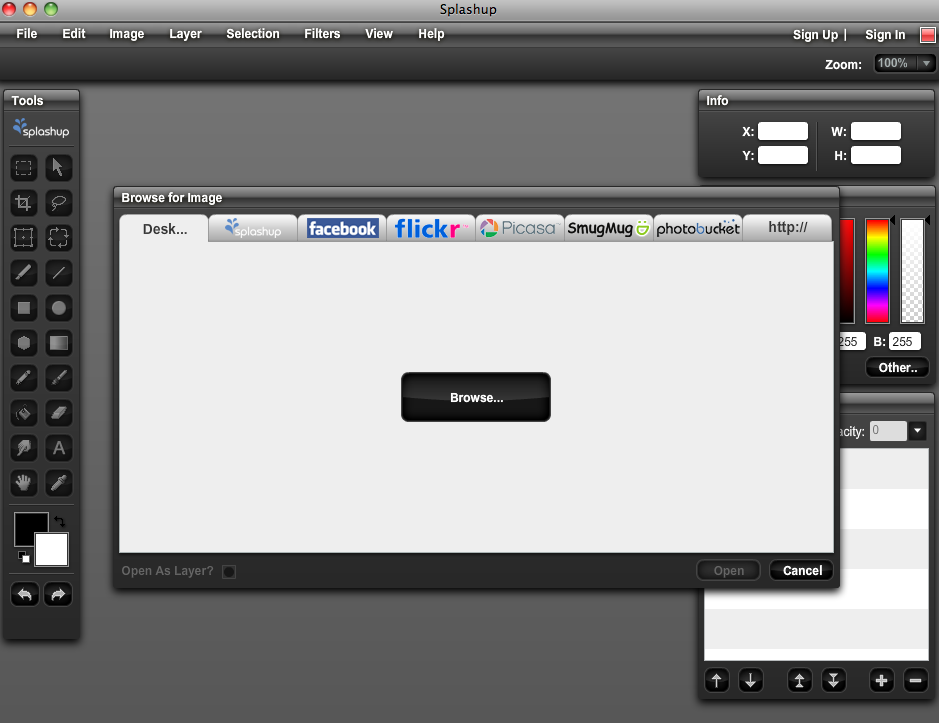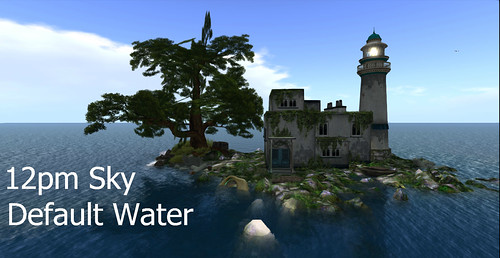As part of our exhibit at SL9B I wanted to showcase all the things you can do with an image without photoshop. There seems to be an ongoing idea that all bloggers require photoshop to be able to blog worth a damn.
Well, I’ve never owned photoshop and I thought I’d show you one of the tools you can use to make your photos more interesting, festive or tell a story – without having PS.
The picture above is me, in neutral lighting with my arms up – see the largest picture. It’s kind of a random pose, and that’s why I chose it. But if I employ a photo-hud, in this instance FILTERCAM I can convey a different mood by choosing different filters over my avatar.
I can make her look like she is escaping or celebrating, just by changing the mood with a filter.

This is a very small sampling of the available changes I can make to one posed avatar’s picture using Filtercam from Mechanized Life.
I have done a couple of tutorials on the details and step by step of how to use Filtercam HERE and HERE . I think it’s one of the simplest to use and most fun tools bloggers and photographers of Second Life have to make their photos shot in world interesting without having to own PS.
You can tell a story with your pictures, without post processing at all.