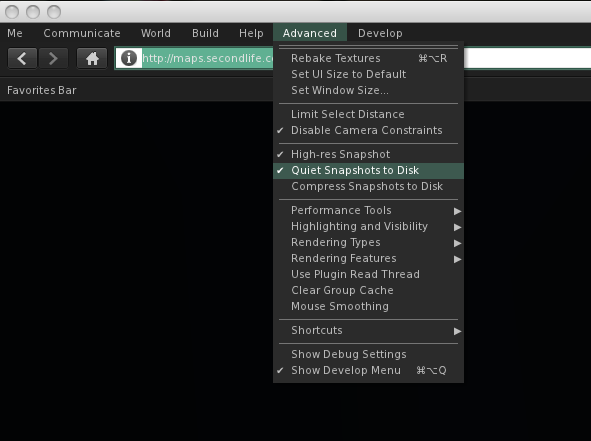The problem I find with most tutorials is that they are guides to enhance a skill you already have. It’s difficult to ever find a tutorial that assumes you don’t know how anything works, or what to do. So for SL10B this year, I decided my contribution would be the sort of tutorial I’m always trying to find – a tutorial for people like me who haven’t a CLUE how to do something.
For many people, there’s tweaks and adjustments that make them and their avatar unique. Some of the best bloggers though, are those who control their light and force the grid to do their bidding without the aid of PS or other tools.
You have to start somewhere, and making something simple is always the best way. So what I’m going to do is teach you the way I learned. Who knows, maybe you’ll be a new Strawberry Singh or Gogolita when you get good enough at it. Cajsa’s a pro, but this is beginner stuff. This is how to do it if you really really don’t even know where to start. Continue reading